1. Click on the MySQL icon. You can create a database via your control panel by clicking on the MySQL icon. Here is a link to some information that may be helpful with setting up a database: http://www.cpanel.net/docs/cpanel/
2. Scroll down to the MySQL menu.
3. Create the database. When you create the database you choose the name. This then becomes the name of your database. Your username will be added to it so that the full database name will be username_dbname.
You will also need to create database username and password under MySQL. The dbusername you input is limited to 8 characters. Your username will be added to it so that the full dbusername will be username_dbusername.
4. Add the User. You then add this user to the database you created and it should then give you some connection strings for Perl and Php. For JSP or ASP connection strings, see our JSP and ASP sections in the knowledgebase.
To add the user, select the user in the drop-down list and select the database in the other drop-down list. Then click the Add User to DB button under it.